How To Cancel Adobe Free Trial (5 Easy Steps to Avoid Charges)
Decided Adobe is not for you? We have prepared a step-by-step guide on how to cancel Adobe Free Trial so you avoid any charges.
But before you do, check out our feature on the The Best Adobe Creative Cloud Discounts and Deals to get 40 to 70% off. It may make you reconsider canceling your trial.
What is Adobe’s Free Trial?
Adobe’s Free Trial is a great way to explore all the creative and productive tools Adobe offers. This includes Adobe Creative Cloud, Photoshop, Illustrator, InDesign, Acrobat DC, and others.
You can explore the software without financial commitment for a limited time. Typically, these free trials extend between seven days to one month.
This free trial is for those who want to try Adobe’s products before committing to a subscription. It’s handy for professionals, students, and businesses.
Learning how to cancel Adobe without a fee is essential to avoid charges for the subscription, especially if you intend to use something other than the product long-term.
Failing to cancel the free trial before the trial period ends will result in automatic enrollment into a paid subscription. Moreover, you will be paying an additional amount accordingly.
Preventing that from happening, our team provides you with ways to cancel your Adobe subscription. Below are some tips and options you should consider before and after canceling your subscription.
- Get 65% off Adobe software – Follow our Adobe Creative Cloud discount guide.
- Get 10 Free Stock Images from Adobe Stock — Includes royalty-free photos, illustrations and videos!
You may also be interested in our guide on how to delete Adobe Account.
How to Cancel Adobe Free Trial Online
- Access your account through Adobe’s website
- Manage your plan
- Review cancellation details
- Receive a confirmation email
- Uninstall Adobe products
Whether you do not see Adobe as a good fit for your needs or simply do not want to use it, we will walk you through opting out of your subscription.
If you are still getting familiar with the process, here is the easiest way to cancel your subscription without hassle.
1. Access Your Account Through Adobe’s Website

If you want to know how to unsubscribe from Adobe, you should access its website because that is where they manage your Adobe account.
- Open your web browser and visit Adobe’s website. After that, click on the “Sign In” button in the upper right corner of the page.
If, in any case, you don’t remember your password, you can reset it using the “Forgot Password” link to reset your password or recover your Adobe ID.
- Once logged in, click on your name in the top right corner of the screen and select “Account” from the drop-down menu.
By accessing the Adobe website, you can also find helpful resources and support options to assist you in canceling your free trial or resolving any issues you may encounter.
Adobe’s website provides information about its subscription plans, pricing, and features. It also provides tutorials, forums, and other resources to help you make the most of your Adobe products.
2. Manage Your Plan

- On the “Account” page, scroll down to the “Plans and Products” section and click on “Manage plan” next to the subscription you want to cancel.
- On the “Manage plan” page, click “Cancel plan” at the bottom.
Adobe will prompt you to select a reason for cancellation from a drop-down menu. Choose the most appropriate option and click “Continue.“
On the next page, Adobe will try to convince you to keep your subscription by offering a discount or other incentive. These are a few examples that Adobe might want you to reconsider:
- Discounted Subscription: Adobe may offer a discounted subscription rate for a limited period. See the latest Adobe discounts here.
- Free Trial Extension: Adobe may offer you an extension of the free trial period. This is beneficial, especially if you still need to decide about subscribing.
- Bundle Offers: Adobe may offer bundle offers. This involves combining a few software products. It may also include other third-party software products to make the subscription more valuable.
- Personalized Offers: Adobe may offer customized offers based on your usage history or your feedback on their products. They will try and make their subscription more appealing to you.
- Creative Cloud Storage: Adobe may offer additional cloud storage space for your work. This is if you decide to stay subscribed to their services.
It’s important to note that the availability of these offers and incentives may vary. They may only be available some of the time.
Ultimately, your decision to continue the subscription depends on your needs and preferences.
If you’re sure you want to cancel, then click on “Continue to cancellation.”
3. Review Cancellation Details

Adobe will show you the details of your cancellation, including the end date of your trial period and the amount of any refund you may be eligible for.
- Review the information carefully and click “Confirm cancellation.”
If you’re not careful, canceling your free trial without reviewing the details could lead to your subscription being automatically renewed. It may result in you being charged.
It might frustrate you, especially if you were unaware of the automatic renewal.
Additionally, you may miss important information. For example, knowing how to properly balance your subscription, such as the cancellation deadline or the steps required.
To prevent confusion and delay in the cancellation process, make sure that you carefully review the terms and conditions.
4. Receive a Confirmation E-mail

Adobe will send you an email confirming that your subscription is canceled. Keep this email for your records.
Check your spam or junk email folder if you have not received a confirmation email. Sometimes, emails from unknown senders are sent directly to your spam folder.
If it’s not in your spam folder, contact Adobe customer support. They can help you confirm whether your subscription is about to end. They can provide the necessary confirmation details too.
Keep a record, including the date and time of your free trial cancellation. You also need to note any confirmation numbers or emails you receive.
Doing all these prevent future issues. It is always best to act as soon as you think something is wrong. That way, you won’t pay for a subscription you no longer want.
5. Uninstall Adobe Products

If you’ve installed any Adobe products during your trial period, uninstall them from your computer to avoid unwanted charges.
You can delete your Adobe account if you no longer plan to use their services.
To do this, you can open the Control Panel on your Windows computer or go to the Applications folder on your Mac. You can locate the Adobe software in your list of installed programs by dragging the program icon directly to the trash.
If any prompts appear, follow them carefully to complete the process.
It is also a good idea to delete any associated files or folders to free up disk space on your computer.
More Ways to Cancel Adobe Free Trial
While Adobe allows canceling online, other ways exist to cancel the free trial.
Our team provides other ways you may find more convenient or practical. In this response, here are some alternative methods for canceling Adobe’s free trial.
Cancel Adobe via Phone
You can call Adobe customer support to cancel your subscription.
The customer service representative will ask for your account details, verify your identity, and cancel your subscription.
Cancel Adobe via Chat
Adobe also provides a live chat support option.
You can contact a customer service representative via the chat window and request to cancel your subscription.
Use the Adobe Mobile App
Open the app, go to the “Account” section, and select “Manage Subscription.”
Cancel Through the App Store
Open the app store, go to the “Subscriptions” section, and select the Adobe subscription.
Cancel Through PayPal
Log in to your PayPal account, go to the “Settings” section, select “Payments,” and then “Manage Automatic Payments.”
Cancel Through the Credit Card Company
You can contact your credit card company to cancel the subscription.
If applicable, the credit card company will cancel the subscription and issue a refund.
Let the Free Trial Expire
If you’re nearing the end of the free trial period and haven’t used the product, you can simply let the trial expire.
Adobe won’t charge you for the subscription if you don’t provide payment details.
Additional Tips on Canceling Adobe
There are a few additional tips that you may find helpful when canceling your free trial. Doing this can provide a smooth cancellation process for you.
Tip 1: Keep Track of Your Trial Period
When you sign up for an Adobe free trial, keeping track of the trial period is essential.
Most trials are for seven or thirty days, depending on the software program.
Adobe will remind you when your trial period is about to end, but keeping a record of when you started the trial is still a good idea.
You can ensure that you cancel your subscription before the trial period ends to avoid fees.
Tip 2: Cancel Your Subscription Before the Trial Period Ends
Make sure to cancel your subscription before the trial period ends.
If you don’t cancel your subscription, you will be automatically charged for the first month of the subscription.
To refrain additional bills, cancel your subscription before the trial period ends.
Follow the on-screen instructions we mentioned earlier to confirm the cancellation.
Tip 3: Consider Using a Virtual Credit Card

A virtual credit card is a temporary number for online transactions.
When you use a virtual credit card, your actual credit card number is not shared with the merchant.
Using a virtual credit card ensures you won’t have extra fees for the subscription after canceling your free trial.
If you continue using the software, you can constantly update your payment information with the actual credit card number.
By following these additional tips, you can avoid the worries of additional charges and the overwhelming process.
How to Pay Less for Adobe Software
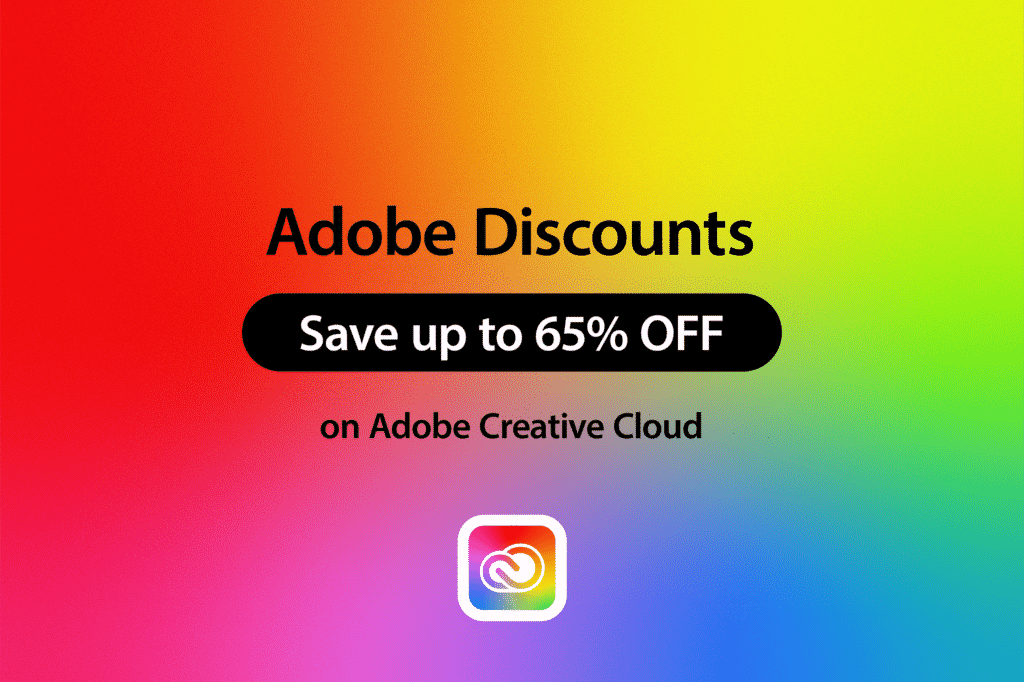
One smart way to get a huge discount would be to enroll in an Adobe certified course such as LogoCore so you can qualify for the Students and Teachers discount of over 60-70% off.
Sign up to the Adobe Certified LogoCore logo design course (just $80) to qualify you as a legitimate student.
You can then get Creative Cloud for 65% off for one year, saving you ~$385.
Adobe periodically has sales that allow you to save up to 65% off on the original price. If interested, you should have a look at our Adobe Creative Cloud sales page.
Frequently Asked Questions
Will Adobe charge me after canceling the free trial?
You will not be paying additional fees if you cancel your Adobe free trial before the trial period ends. However, if you do not cancel before the trial period ends, you will pay for the subscription.
Can I cancel my Adobe free trial early?
Yes, you can cancel your Adobe free trial at any time during the trial period. However, when you cancel, you will lose access to the Adobe products and services associated with the trial.
What happens to my Adobe assets if I cancel my free trial?
If you cancel your Adobe free trial, you will lose access to any assets you created or stored with Adobe during the trial period. You should download any assets you wish to keep before canceling.
Can I reactivate my Adobe free trial after canceling?
No, you cannot reactivate your Adobe free trial after canceling. However, you can sign up for a new trial with a different Adobe account. You can also purchase a subscription to continue using Adobe products and services.
How To Cancel Adobe Free Trial: A Step-By-Step Tutorial
Adobe’s free trial allows you to explore its products without committing to a subscription. If you decide not to continue, canceling it before the trial period ends is essential. With this step-by-step guide, you can now be free of charge. Adobe will try to convince you to stay subscribed, but the decision depends on you.
Related Posts
- How much is Adobe?
- Best Adobe Courses To Learn Adobe Tools Online
- Adobe Stock Review – Features, Pricing, Pros & Cons
- Adobe Campaign Guide – Features, Benefits, Case Studies & Pricing
Web Tech World
Comments
Post a Comment